NOTE: See the note on terminology in our basic git lesson for more background on why default repository names are changing from master to main across git platforms. Changes are ongoing across all git platforms so this FAQ may be out of date by the time you read it!
When you initialize a new git repository from scratch with git init or using the new repository dialog on the RStudio server, git creates a default branch with the name master. This is the case in our current version of git (git version 2.28.0).
As of October 1, 2020, any new repository you create on GitHub.com will use main as the default branch. Existing repositories that have master set as the default branch will be left as is.
GitLab projects are created with the default branch as master, unless otherwise specified – New repositories created on SESYNC GitLab Service will use main as the default branch.
A conflict occurs when the local and remote default branches for both GitHub and GitLab have different names. This FAQ will help you set the default name in your own git repository to main (or any other term your team has chosen) and help you fix the conflict if it occurs.
Setting the default branch name
Before initializing a new Git repository you will have to set the default to main.
First, open a terminal window either by connecting to the ssh gateway or opening a terminal tab on the RStudio or Jupyter server. Then follow these steps:
1. Override the default branch name value:
git config --global init.defaultBranch main
You only have to do this once. Now all new repositories you create with git init or on the RStudio or Jupyter servers will have a default branch named main.
Note: If the value is unset, init.defaultBranch defaults to master.
2. Initialize your new Git repository:
git init
The initial first branch will now be named main.
GitHub
New repositories use main as the default branch name. No need to do anything here. You are all set! When pushing to the remote repository use:
git push origin main
GitLab
New repositories on SESYNC GitLab Service use main as the default branch name. No action is needed.
Renaming the default branch for an existing repository
To rename the master branch in your existing Git repository to main:
1) Rename the local master branch to main:
git branch -m master main
2) Check that the renaming worked:
Call
git status
If the renaming was successful, you should see:
On branch mainYour branch is up to date with 'origin/master'.nothing to commit, working tree clean
The local branch has been renamed, but we now need to make these changes to the remote repository as well. You can do this on either GitHub or GitLab as follows.
GitHub
GitHub now allows you to rename any branch, including the default branch, from the web.
1) Rename the default branch from the web:
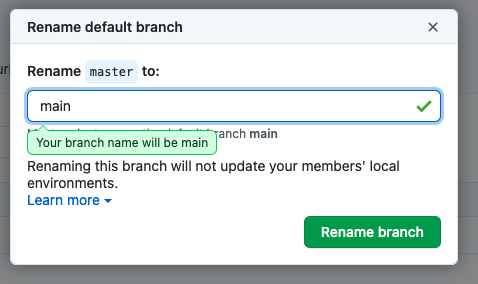
2) Update your local clone:
# Get the latest commits and branches from the remote
git fetch origin
# Create a new tracking connection with the new origin/main branch
git branch -u origin/main
GitLab
Making the change to your GitLab repository is simple.
1) Change it locally:
Use the move command in Git to copy the entire master branch to a new branch called main.
git branch -m master main
Now push main to your remote repository.
git push -u origin main
You will then see an option to start a merge request which we are not going to do because we want main to become the default branch, not master.
2) Change it on GitLab:
On your GitLab project:
- Go to Admin Area -> Settings -> Repository.
- Expand Default initial branch name.
- Change the default to main.
- Save changes.
The next time someone clones your repository, they will automatically be on the main branch. When they make changes, the link to create a merge request will automatically be pointed at the main branch.
3) Remove the master branch:
You can remove the master branch completely. Removing the master branch is recommended to avoid any confusion around what branch is the default one. If you choose to remove the master branch, make sure you update any dependencies.
To remove the master branch:
- In your project go to Repository -> Branches.
- Under Active branches find master.
- Click the trash can to the right to delete the branch.